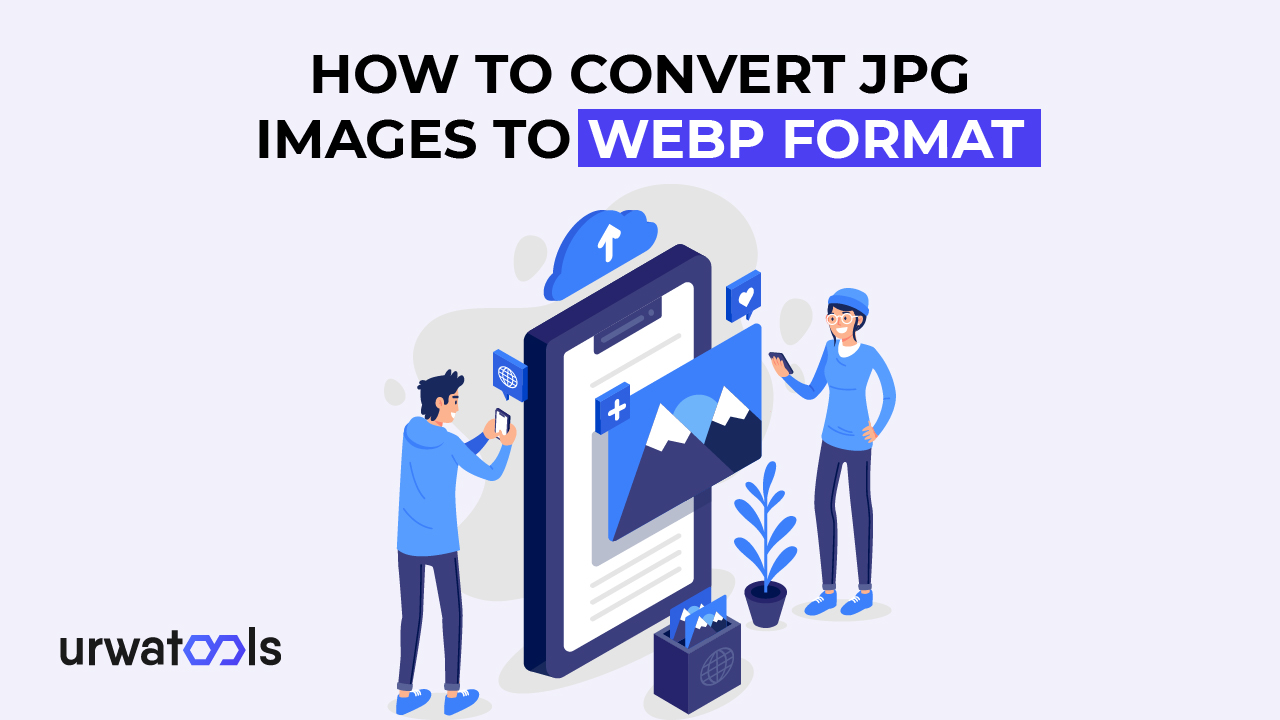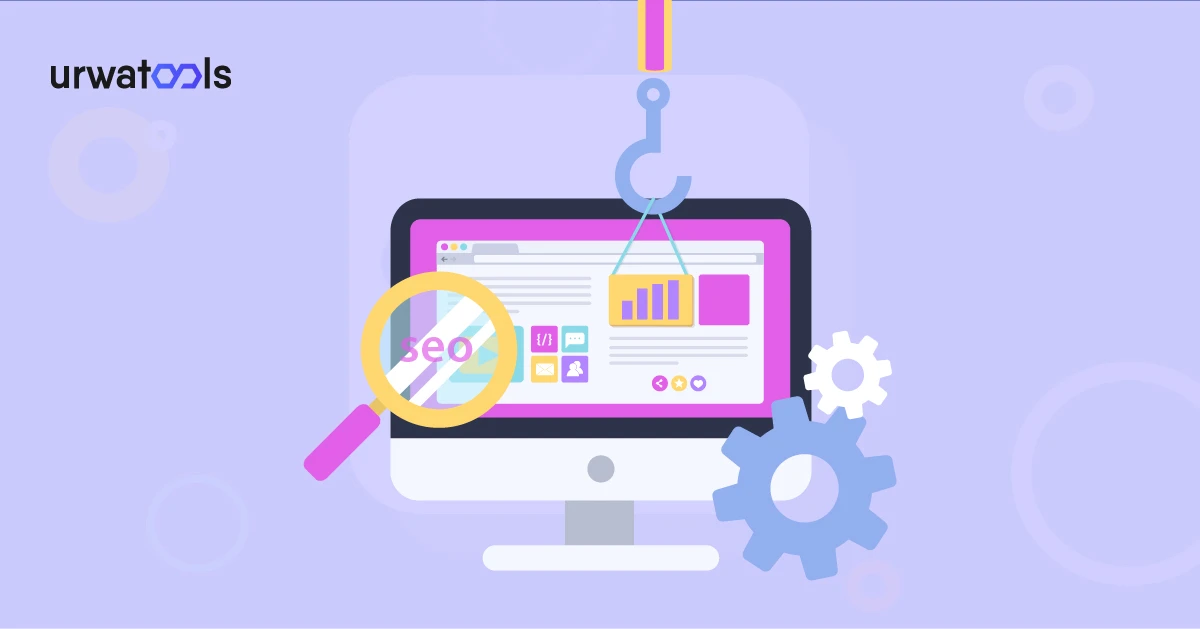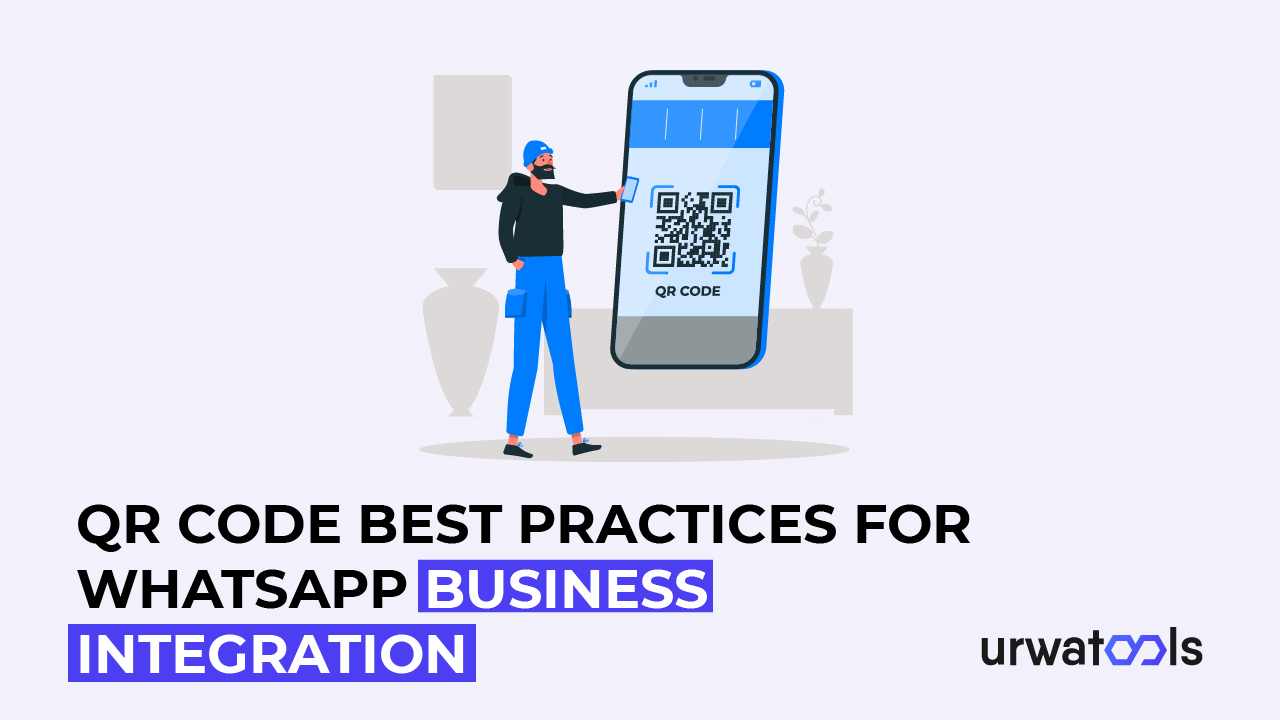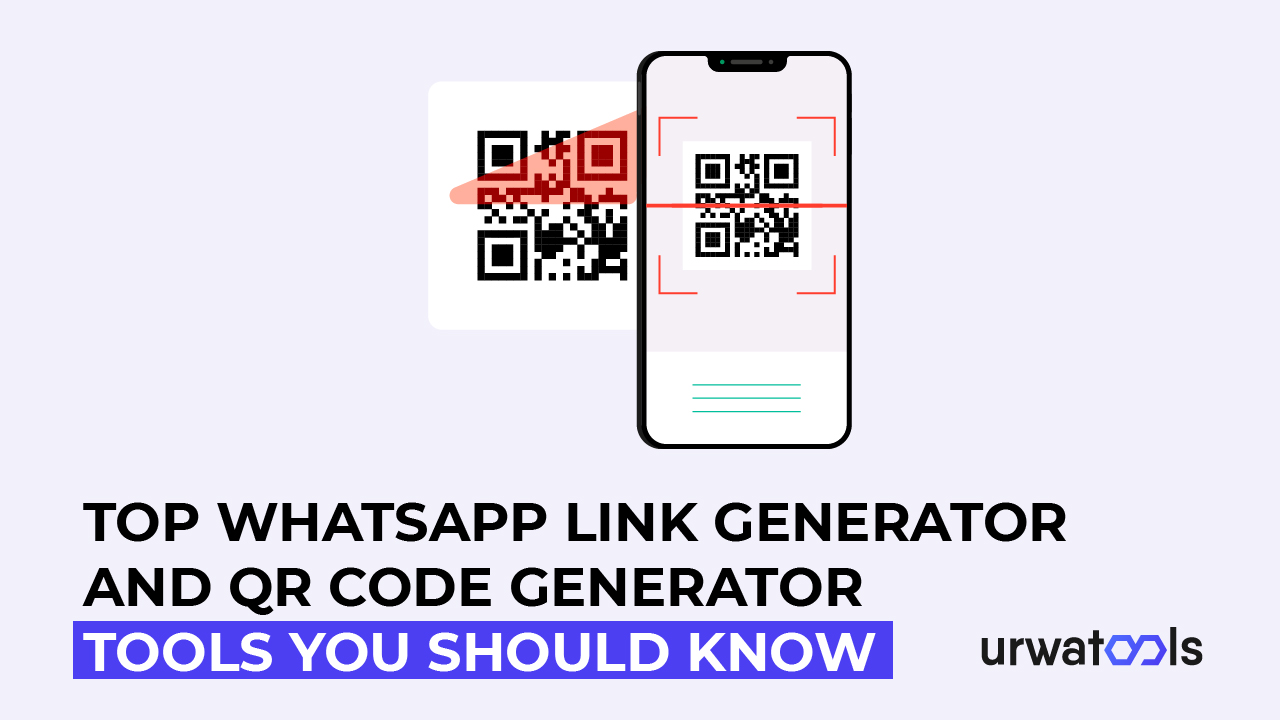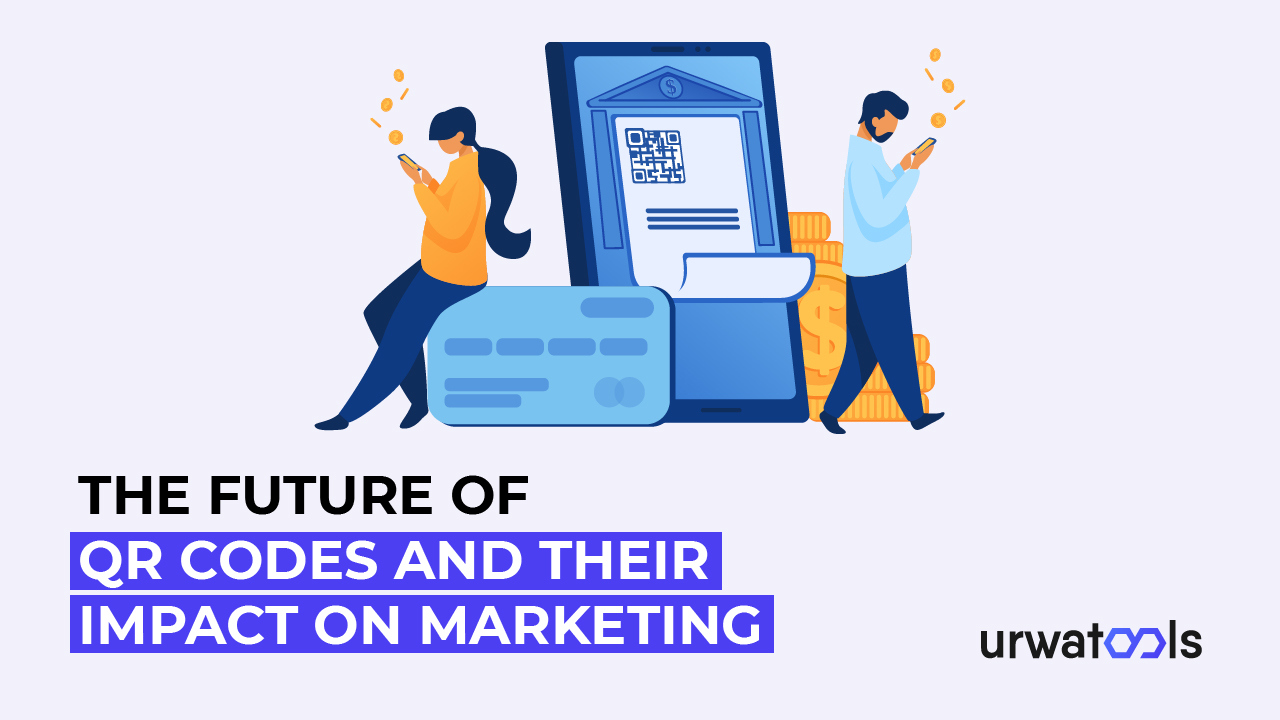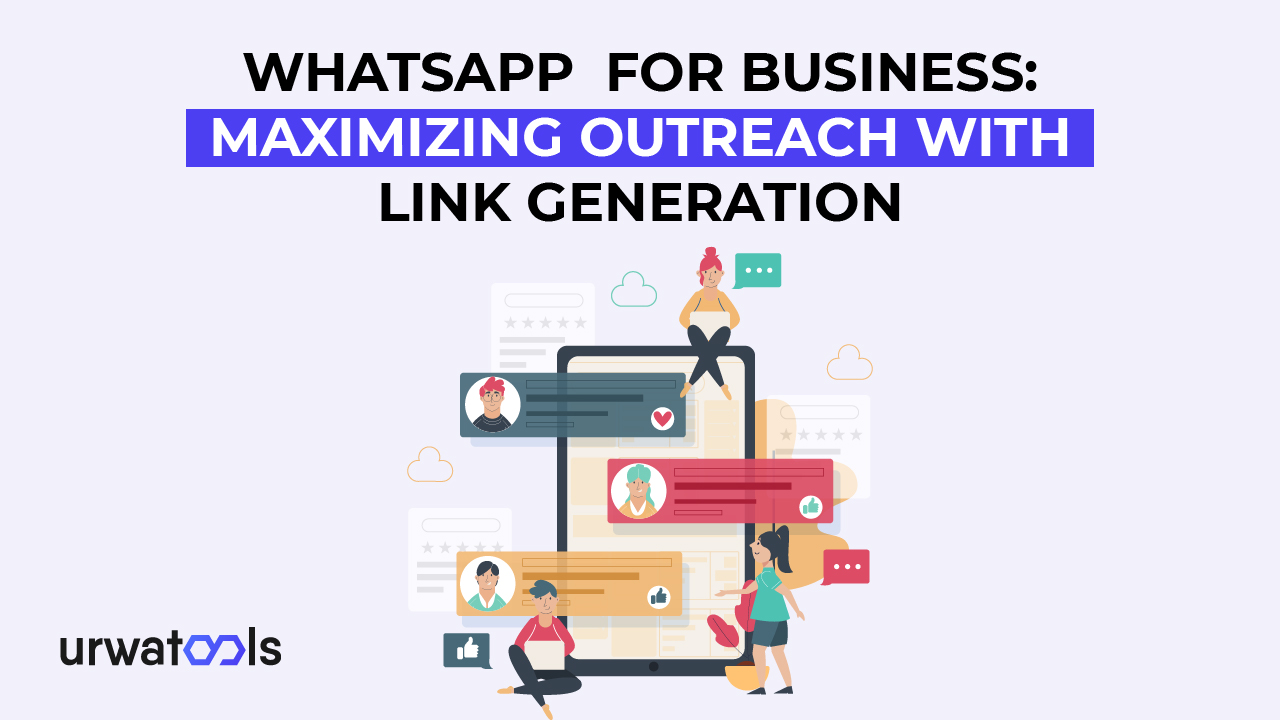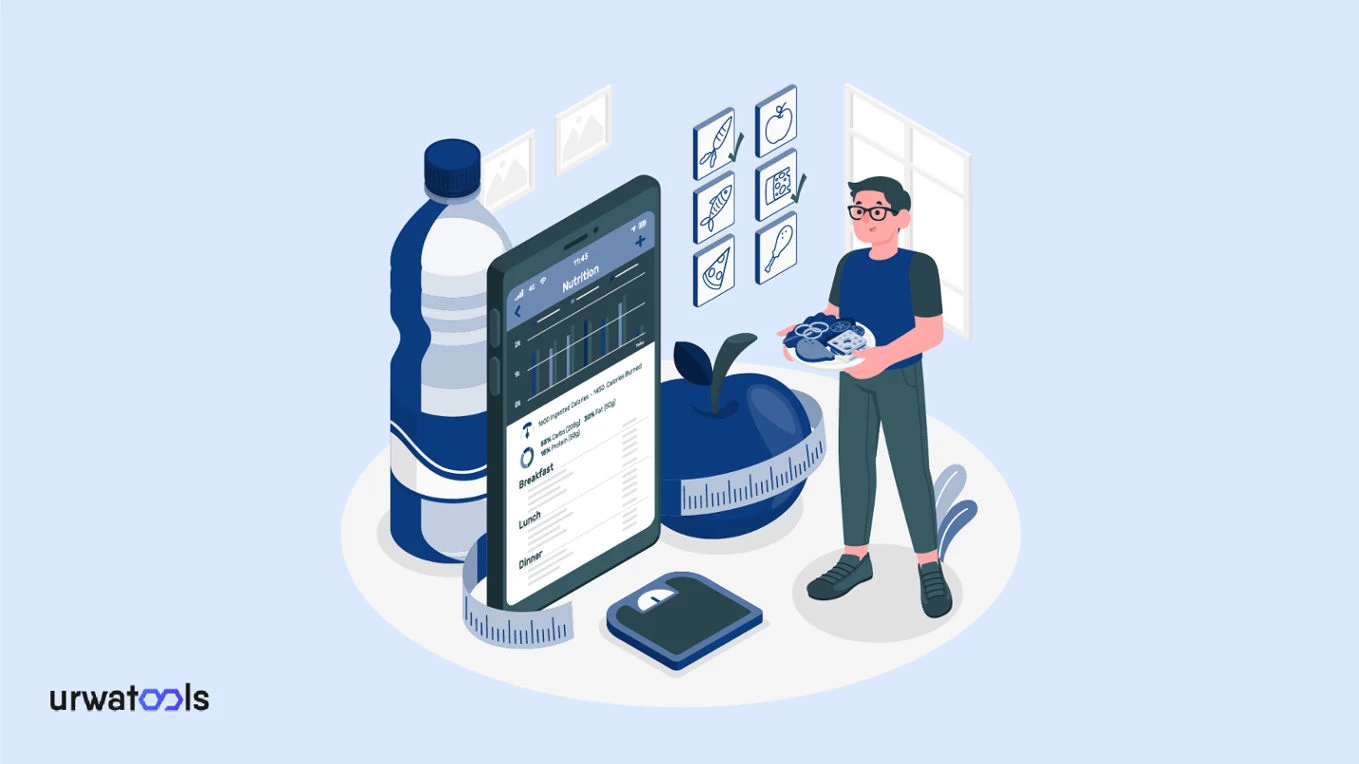Introduction
Image file optimization for online usage has become critical for site creation and content management in today's digital age. WebP is a popular picture format with higher compression and quicker download times. This post will look at converting JPG photos to WebP format, offering step-by-step instructions and practical advice to improve your website speed.
Understanding WebP Format
Before the conversion process, it is critical to understand WebP foundations. WebP is an innovative image format created by Google that uses powerful compression techniques to minimize file sizes while preserving high visual quality. It allows lossless and lossy compression, resulting in far reduced file sizes than standard formats such as JPG, PNG, and GIF.
Advantages of WebP Format
Switching to the WebP format might benefit your online projects. Advantages include:
Reduce file size:
WebP uses more effective compression technology, which results in much-reduced file sizes. This smaller file size might result in faster page load times, better user experience, and less bandwidth use.
High-Quality Visuals:
WebP provides superb picture quality even in extremely compressed settings. Modern compression algorithms may preserve clarity and colour fidelity while dramatically lowering the file size.
WebP has an Alpha channel that allows transparent backgrounds or translucent objects. This tool is very handy for generating eye-catching website designs and overlays.
Choosing the Best Conversion Method:
You have several options for converting JPG photographs to WebP format. Let's look at three typical approaches:
Internet Conversion Tools:
You may convert JPG to WebP using various internet tools without installing software. These platforms include an easy-to-use interface to submit JPG photographs and obtain WebP files. Some are well-known Internet users.
Graphics Editors:
Suppose you already use graphics editing software like Adobe Photoshop, GIMP, or Affinity Photo. In that case, you can use their built-in features to convert images to WebP. These editors provide the flexibility to adjust compression settings and optimize images according to your requirements.
Command-Line Conversion:
For advanced users and developers, command-line tools offer a powerful way to batch-convert images. Tools like Google WebP Codec, web, and FFMPEG provide command-line interfaces that automate the conversion process, making it ideal for large-scale projects.
Step-by-Step Conversion Process:
Regardless of the method you choose, the general conversion process remains similar. Let's follow the step-by-step instructions for converting JPG images to WebP format:
Online Conversion Tools:
• Visit your preferred online conversion tool's website.
• Click the upload button and select the JPG images you want to convert.
• Choose "WebP" as the output format.
• Adjust any optional settings, such as compression level or image size.
• Initiate the conversion process and wait for the tool to generate the WebP files.
• Download the converted WebP files to your computer.
Graphics Editors:
• Open your graphics editor and import the JPG images you want to convert.
• Navigate to the "Save As" or "Export" option in the software's menu.
• Choose the WebP format as the output format.
• Adjust any compression settings or additional options as needed.
• Specify the destination folder and save the images as WebP files.
Command-Line Conversion:
• Install the desired command-line tool on your system.
• Open the command prompt or terminal.
• Now navigate to the directory where the images are located.
• Use the appropriate command for the chosen tool to convert the images to WebP format.
• Specify any optional parameters such as compression level or output folder.
• Execute the command and wait for the conversion to complete.
Best Practices for WebP Conversion:
To ensure optimal results when converting JPG images to WebP format, consider the following best practices:
Experiment with different compression settings:
Experiment with different compression settings to discover the right file size and image quality mix for your needs. Higher compression settings reduce file sizes but degrade visual quality.
Preserve Backups:
Before converting JPG photographs to WebP, always keep backups of your original JPG images. This way, you can return to the original data and guarantee you have a backup in case of any problems.
Add browser support:
While WebP provides tremendous compression, it is critical to consider browser compatibility. Check for WebP browser support and provide fallback options, such as JPG replacements for incompatible browsers.
Conclusion:
Converting your JPG photos to WebP format will improve your website's efficiency, loading times, and bandwidth use. Thanks to the step-by-step directions and insights offered in this article, you now have the expertise to convert your photographs to WebP format smoothly, boosting your web presence to new heights. Accept this strong picture format and reap the rewards of your web projects.
FAQs
Q1: What is the WebP format?
WebP is a Google image format that promises higher compression and faster download times than established formats such as JPG, PNG, and GIF. It supports lossless and lossy compression, reducing file sizes while maintaining picture quality.
Q2: Why should I convert JPG files to WebP?
Converting JPG photos to WebP format has various advantages, including smaller file sizes, higher visual quality, and support for an Alpha channel. It increases website performance, user experience, and bandwidth usage.
Q3: How can I convert JPG images to WebP format?
To convert JPG photos to WebP format, use one of the following methods:
• Internet Conversion Tools: Upload your JPG photographs to platforms like Convertio, Online-Convert, or CloudConvert to convert them to WebP format without installing software.
• Graphics Editors: Use graphics editing software such as Adobe Photoshop, GIMP, or Affinity Photo, which converts photos to WebP format.
• Command-Line Conversion: For batch conversion, advanced users and developers can utilize command-line programs such as the Google WebP Codec, web, or FFMPEG.
Q4: Are there any specific settings or parameters to consider during conversion?
During the conversion process, you can adjust settings such as compression level, image size, and additional options depending on the method or tool you choose. Experimenting with different compression levels is recommended to locate the balance between file size and image quality that suits your needs.
Q5: What are the best WebP conversion practices?
Consider the following best practices when converting JPG photos to WebP format to achieve the most effective results:
• Experiment with Different Compression Levels: Experiment with different compression levels to achieve optimal file size and image quality combinations.
• Keep Originals: Always back up your original JPG photographs to WebP format.
• Include Browser Support: Check browser support for WebP and give fallback choices for unsupported browsers, such as JPG equivalents.